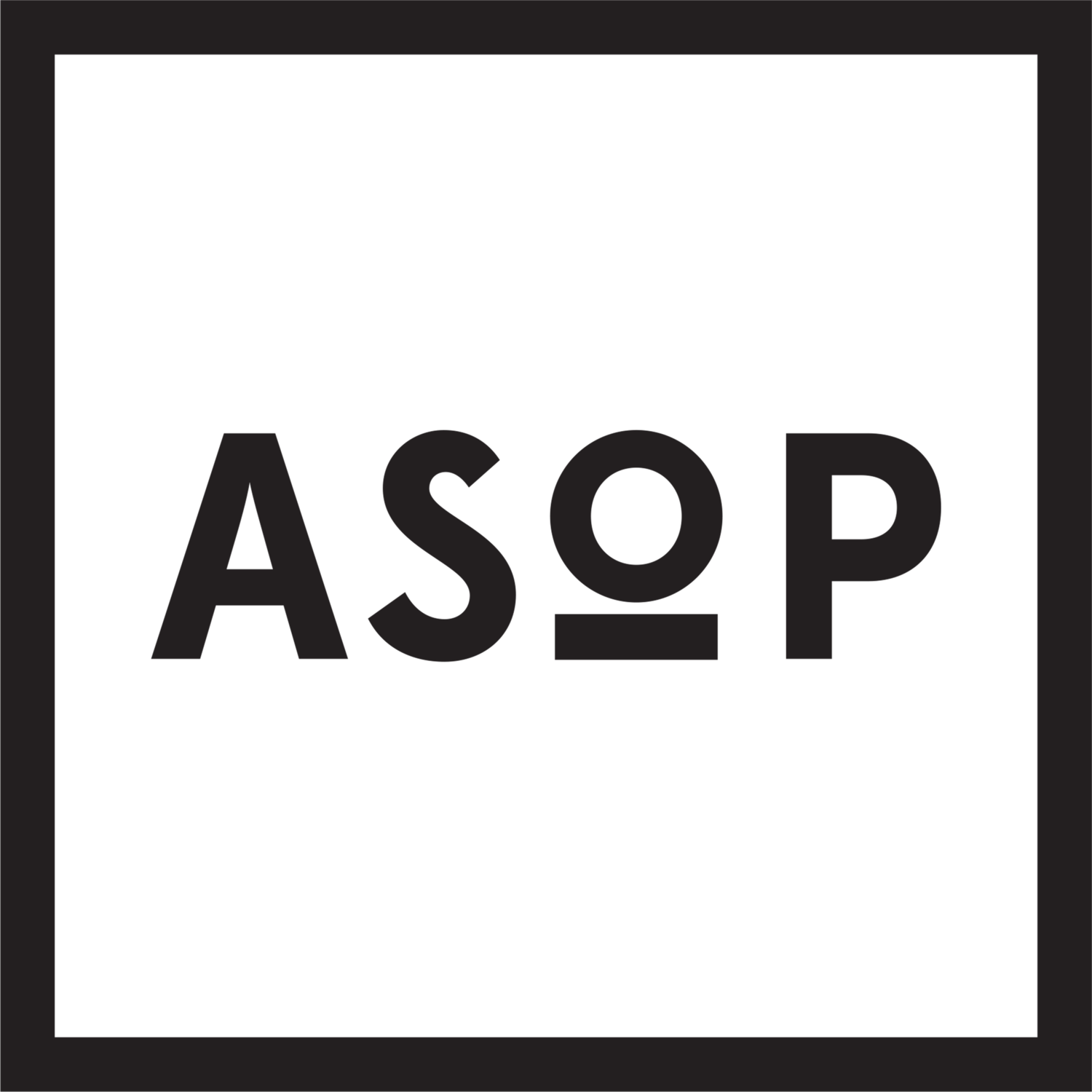Lightroom vs Photoshop
There are 2 different softwares softwares most widely used by photographers, Photoshop and Lightroom.
Lightroom comes in 2 different versions: Lightroom and Lightroom Classic.
What does each one actually do and which one is right for me?
We’re here to help break down each one, so you can find the best software for you!
Compare Softwares
Sign up for Lightroom CC if...
You want simple way to organize and edit your images
You want all of your pictures to be backed up on the cloud
Use (or would like to) access Lightroom your iPad, tablet or phone
Share galleries of photos for others to view or download
You have less than 200,000 JPEG images or 20,000 RAW photos
Sign up for Lightroom Classic if...
You want to organize your images on an external hard drive instead of the cloud
You know your computer well and how to navigate through Finder or File Explorer
You want separation between personal and profession photos and would like to organize them into separate catalogs
You will not have access to WiFi majority of the time
You have more than than 200,000 JPEG images or 20,000 RAW photos
Sign up for Photoshop if…
You want to edit and retouch portraits
You want to replace backgrounds
You can to create photo illustrations
You want to remove objects
Which Adobe Plan should I get?
Photography Plan (20GB)
If you want…
Lightroom Classic
Photoshop
Only need minimal cloud storage, or none at all
Photography Plan (1TB)
If you want…
Photoshop
Lightroom
Lightroom Classic
1 TB of Cloud Storage
Lightroom Plan (1TB)
If you want…
Only Lightroom
no Photoshop or Lightroom Classic
FAQs
Q: What if I have an older version of Lightroom?
A: If you have Lightroom 6, Lightroom CC 2015 (downloaded before October 15th 2017), or Lightroom CC "Classic", you are perfectly fine to sign up for Lightroom Classic class. These versions allow you to access photos directly from your computer's hard drive or an external hard drive.
Q: What if I accidentally purchased the wrong plan?
A: If you have already subscribed to the latest version of Lightroom CC and would like to take the Lightroom Classic class, change your plan from the Lightroom CC plan to the Photography Plan . Choose your cloud storage limit to 20 GB or 1 TB. We recommend starting with the 20 GB plan, then upgrading to the 1 TB plan if need be.
Q: What about Lightroom Editing or Lightroom Practical Editing??
A: All versions of Lightroom are welcome in Lightroom Editing and Lightroom Practical Editing! As long as you are relatively comfortable with the developing and editing capabilities of your version of Lightroom, we spend a lot of time doing practical edits and critique that are a applicable to both versions.